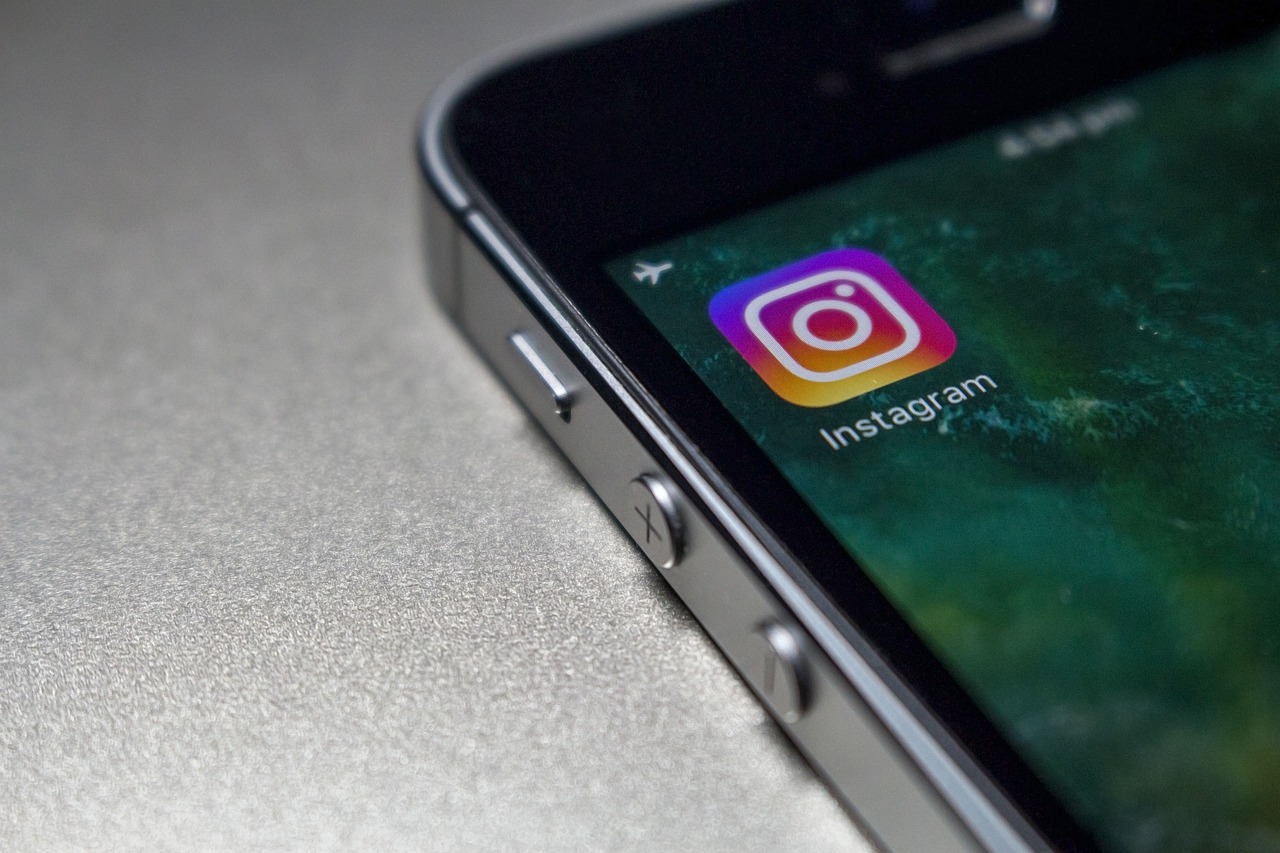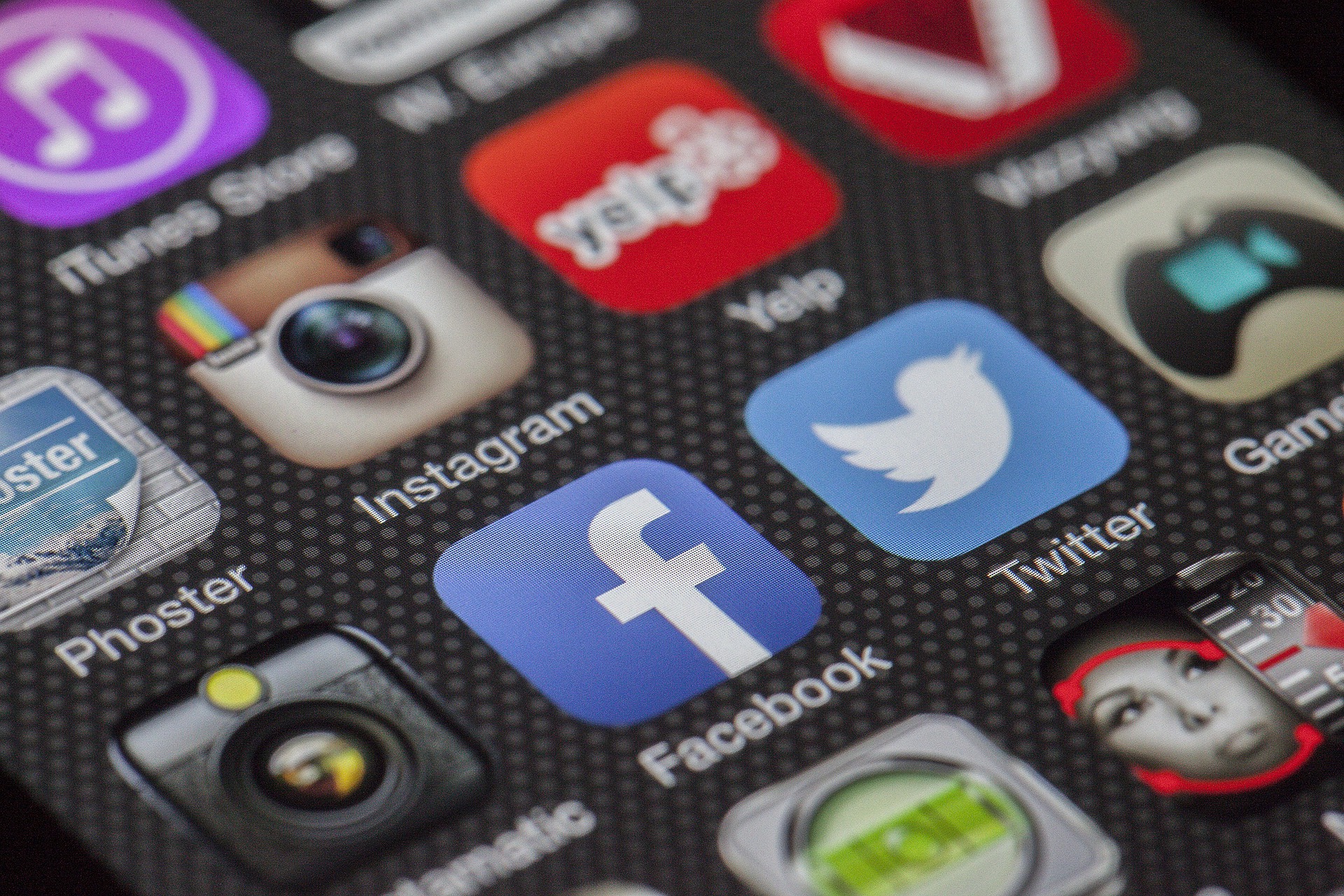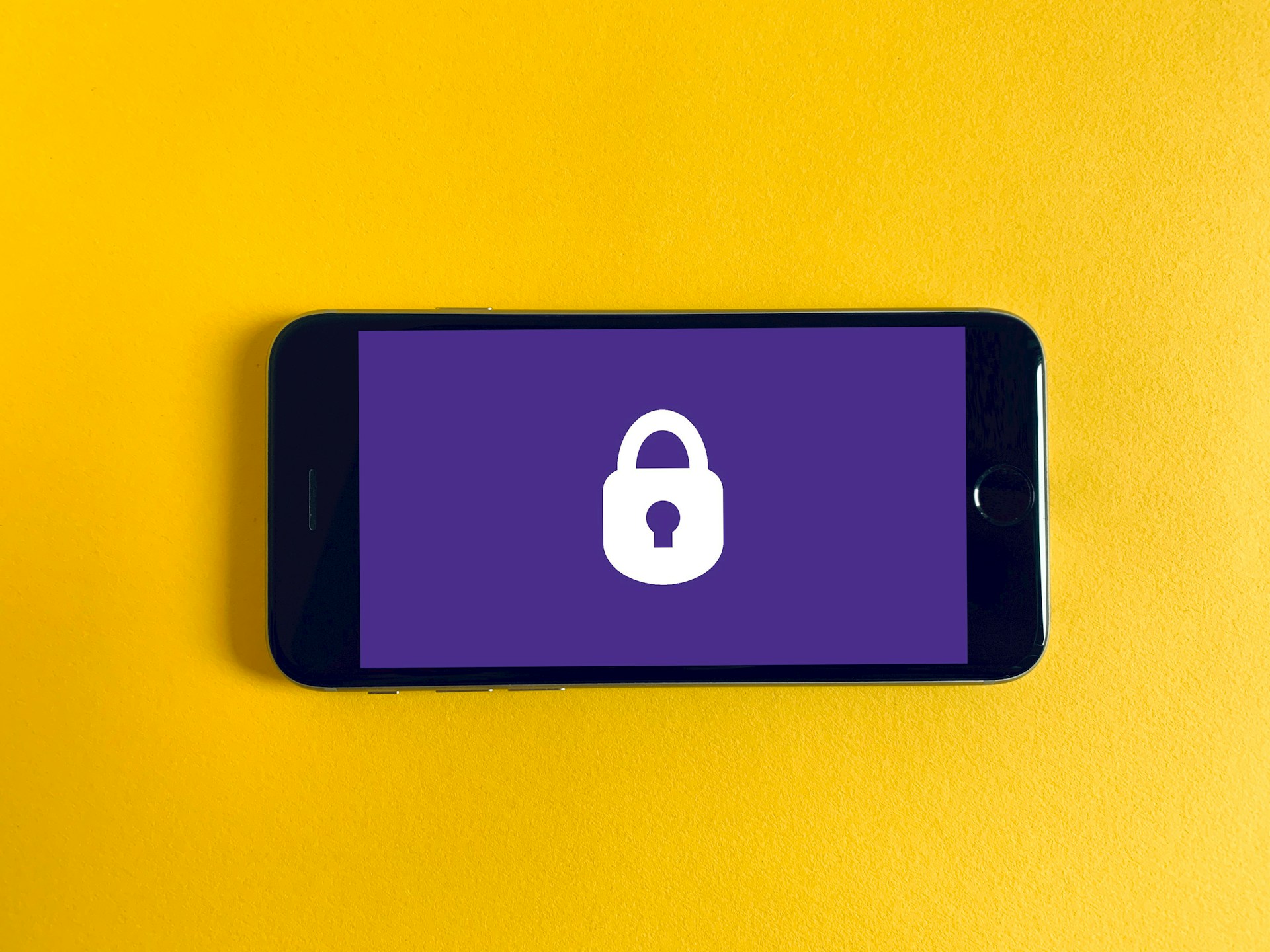Khloe Young-Neawedde
Editorial Intern, Don't Sell My Data campaign
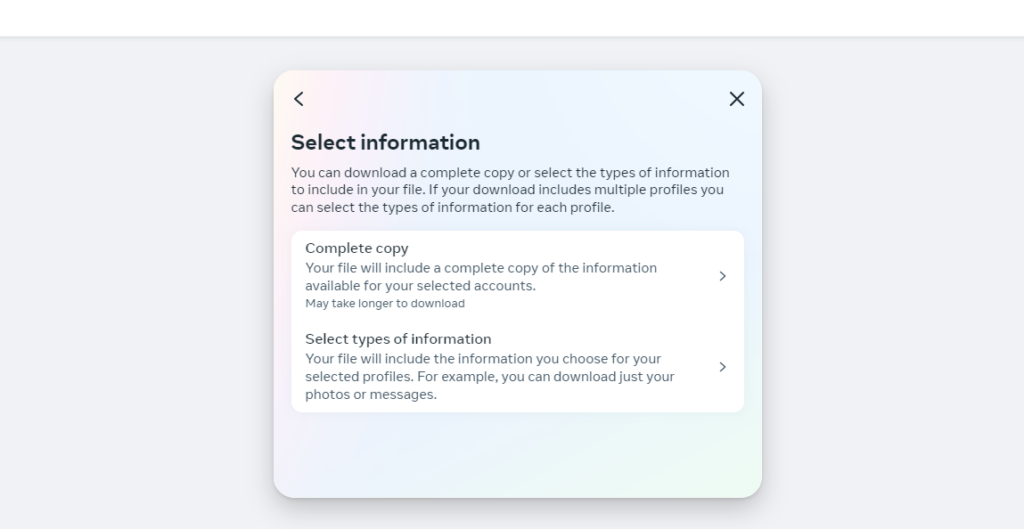
Photo by PIRG staff | TPIN
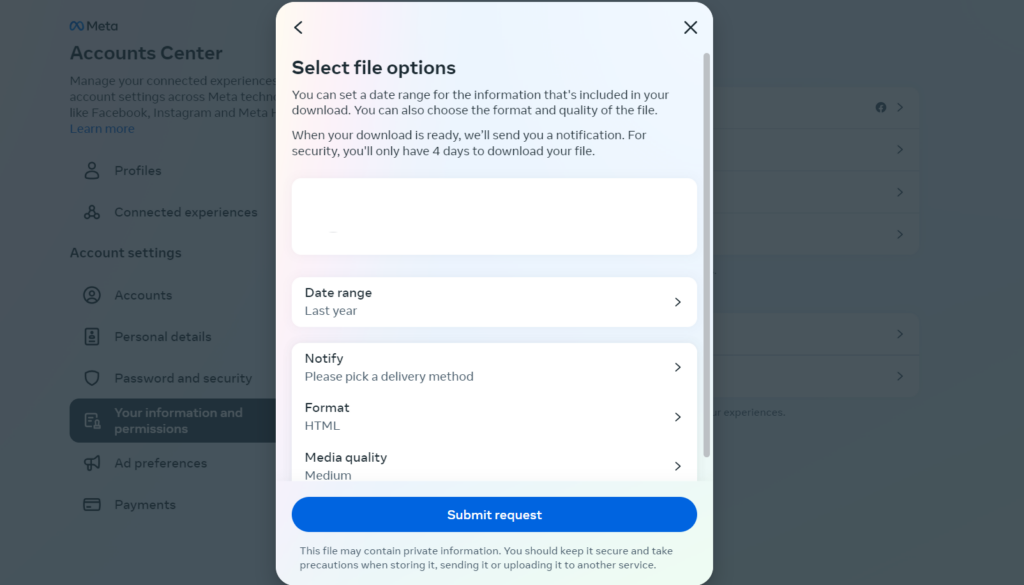
Photo by PIRG staff | TPIN
You should receive an email within 10 – 30 minutes with a file of your personal data to download. You only have 4 days to download it from that email. This file will have lots of information about you, so put it somewhere safe.
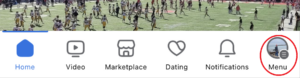
Photo by PIRG staff | TPIN
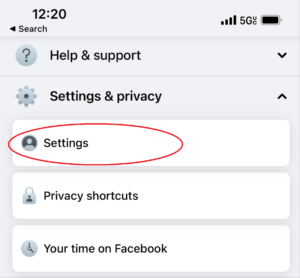
Photo by PIRG staff | TPIN
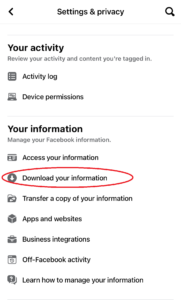
Photo by PIRG staff | TPIN
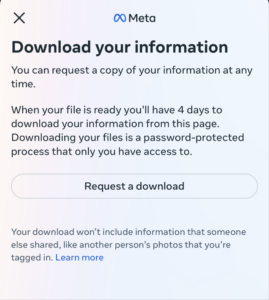
Photo by PIRG staff | TPIN
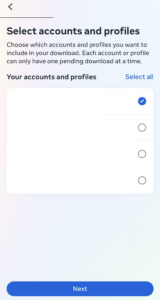
Photo by PIRG staff | TPIN
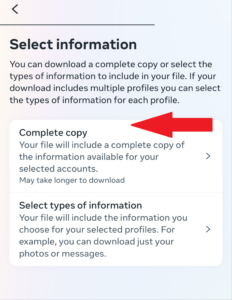
Photo by PIRG staff | TPIN

Photo by PIRG staff | TPIN
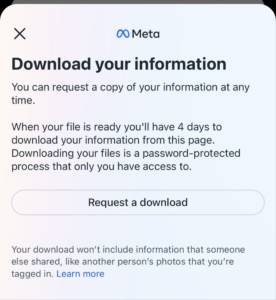
Photo by PIRG staff | TPIN
You should receive an email within 10 – 30 minutes with a file of your personal data to download. You only have 4 days to download it from that email. This file will have lots of information about you, so put it somewhere safe. We bought a separate hard drive to keep all of our copies of data that we downloaded on.
Did you know that hundreds of companies you’ve never heard of make billions of dollars every year selling people’s personal information online -- probably including yours?
Editorial Intern, Don't Sell My Data campaign
Director, Don't Sell My Data Campaign, PIRG
R.J. focuses on data privacy issues and the commercialization of personal data in the digital age. Her work ranges from consumer harms like scams and data breaches, to manipulative targeted advertising, to keeping kids safe online. In her work at Frontier Group, she has authored research reports on government transparency, predatory auto lending and consumer debt. Her work has appeared in WIRED magazine, CBS Mornings and USA Today, among other outlets. When she’s not protecting the public interest, she is an avid reader, fiction writer and birder.