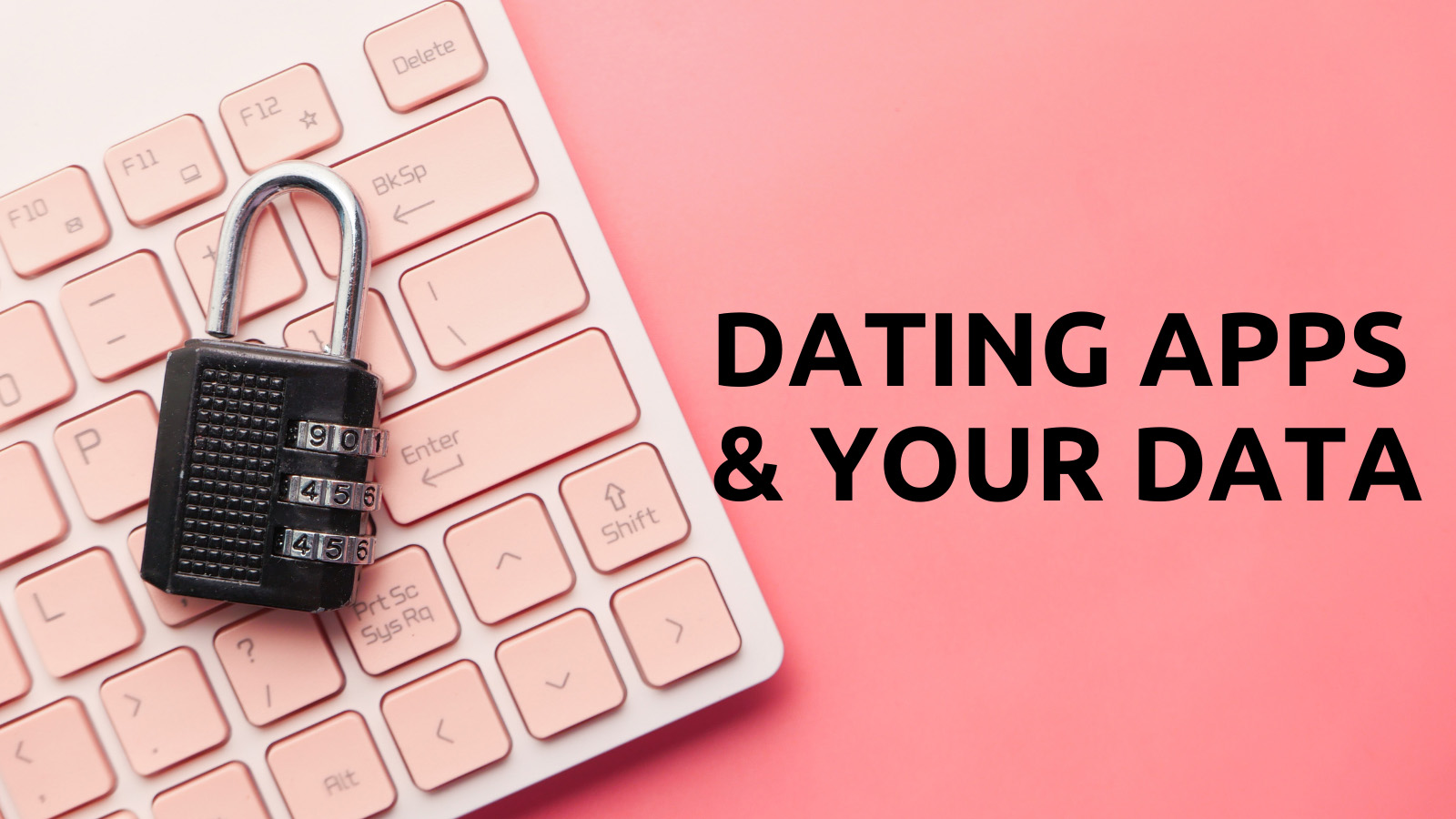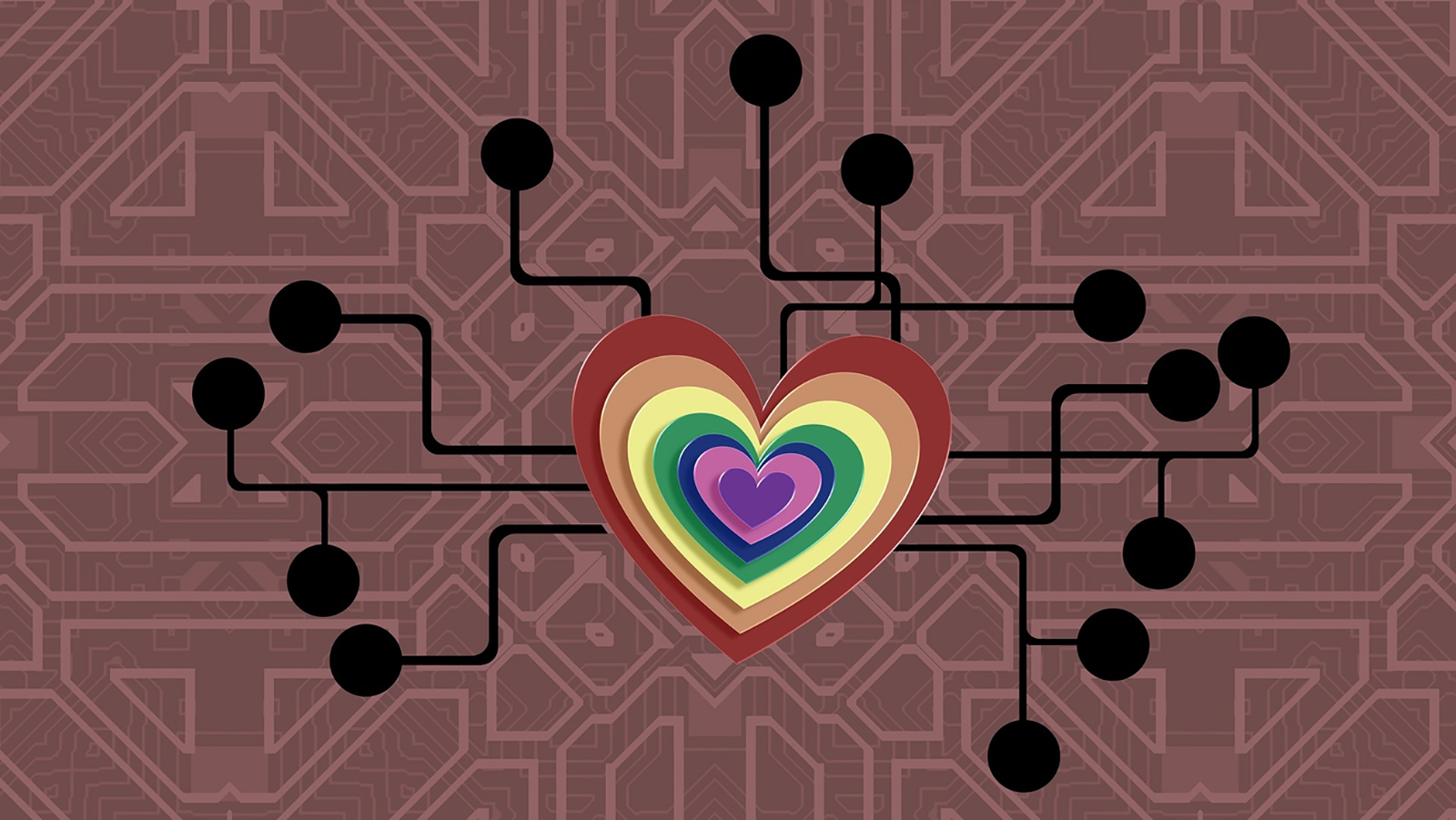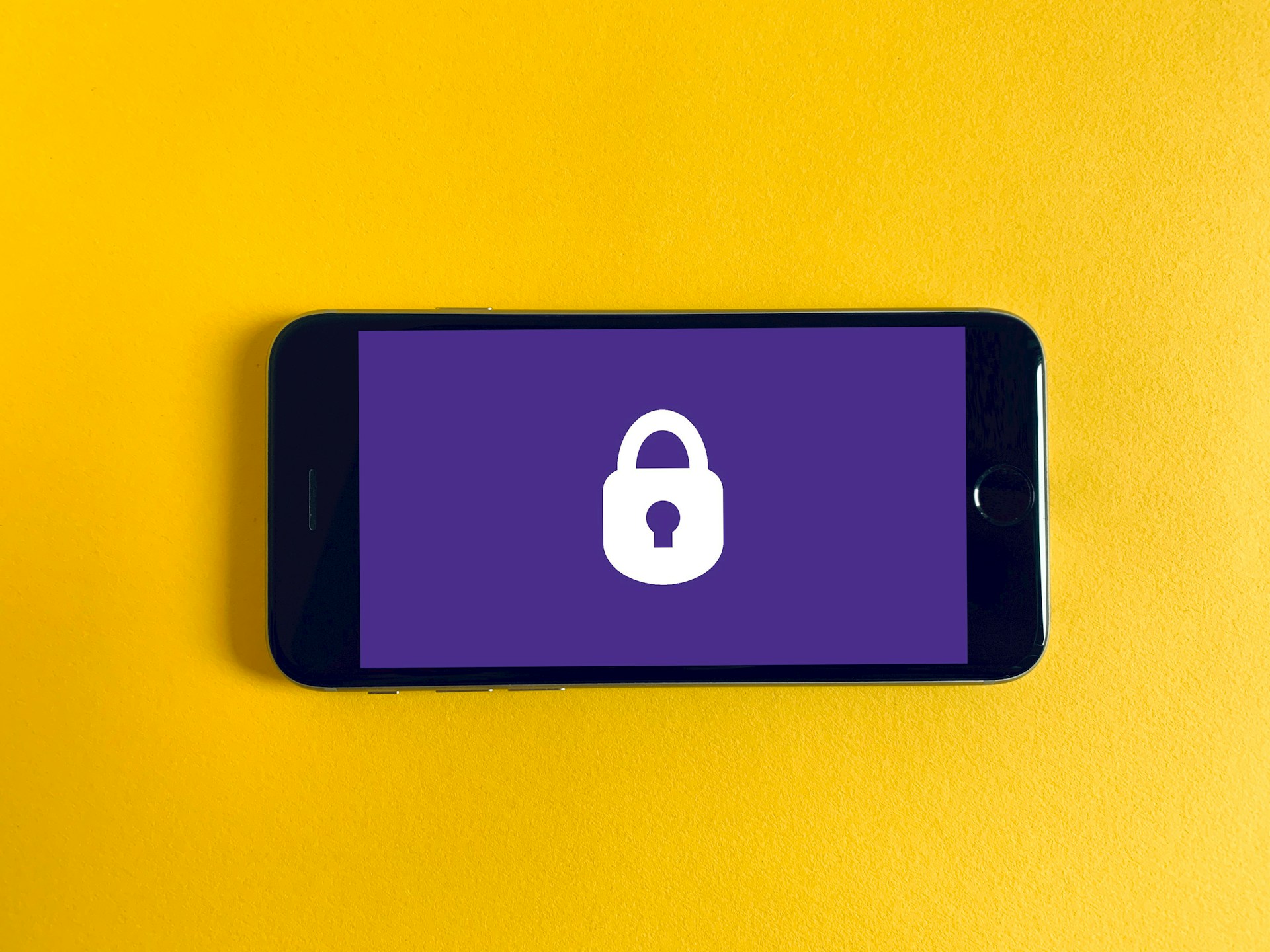Tell the FTC: Health apps shouldn’t share our data
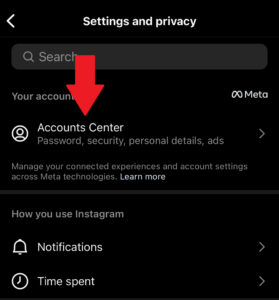
Photo by PIRG staff | TPIN
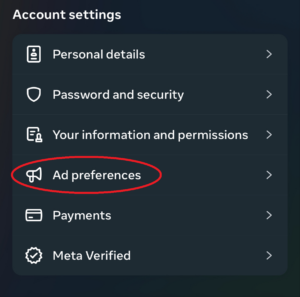
Photo by PIRG staff | TPIN
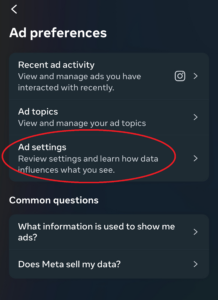
Photo by PIRG staff | TPIN
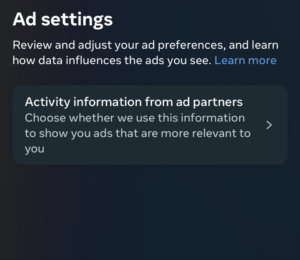
Photo by PIRG staff | TPIN
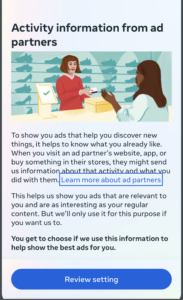
Photo by PIRG staff | TPIN
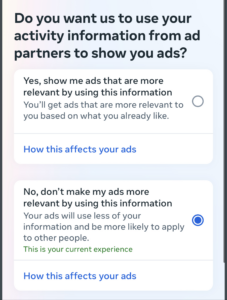
Photo by PIRG staff | TPIN
Congrats! You’ve now officially taken more control of your Instagram data.
If you want to request a copy of the data Instagram has already collected on you, we have a guide for getting ahold of your data.
Using an app shouldn't require you to give up huge amounts of your detailed personal information to the online advertising industry.
Editorial Intern, Don't Sell My Data campaign
Director, Don't Sell My Data Campaign, PIRG
R.J. focuses on data privacy issues and the commercialization of personal data in the digital age. Her work ranges from consumer harms like scams and data breaches, to manipulative targeted advertising, to keeping kids safe online. In her work at Frontier Group, she has authored research reports on government transparency, predatory auto lending and consumer debt. Her work has appeared in WIRED magazine, CBS Mornings and USA Today, among other outlets. When she’s not protecting the public interest, she is an avid reader, fiction writer and birder.