Protecting your digital privacy: tips for safeguarding your information
Smartphones and the Internet are incredible tools - but they come at a cost. Your data is often collected, sold and shared with a huge number of third party companies, often without you realizing it. Here's how to limit what data is collected on you and how it's used.

This blog was cross-posted on our partner’s site, Frontier Group.
Smartphones and social media have changed our world. Our smartphones’ GPS makes sure that we are never lost, and social platforms allow us to stay connected to those we love more easily than ever before. We can check the weather or the news or how many steps we took with just a tap of our finger.
But these advances have come with costs. As technology has grown more complex, it’s become harder for consumers to keep track of how the detailed personal information we share – wittingly or unwittingly – with technology companies is used. Today, it’s standard practice for tech companies to collect data by tracking the movements and behavior of users, and to trade intimate details of our lives with third-party advertising companies – making it so that it sometimes seems like our phones must be listening to us. The data-sharing economy is a big one, and one tech company’s insights about you rarely stay with just that company. In order to most accurately target advertising that will persuade you to buy stuff, tech companies share the collected data with data brokers – firms that specialize in aggregating all the information different companies hold about your behavior, and selling those insights to any company that will pay for it. Because this data changes so many hands after it’s collected, one’s privacy is only as intact as any company’s weakest privacy protections.
The whole thing can leave consumers feeling powerless. Reining in abuses of data collection and sharing will require government action. But in the meantime, there are some actions each of us can take to minimize the threats to our privacy.
The most important step is to update privacy settings on all your devices and apps. Here are some ways to protect your privacy and your data on different phone platforms and devices:
Smartphone settings
iPhone
Location
Your phone tracks everywhere you go, and you can see that for yourself. Go to “Settings,” then “Privacy,” “Location Services,” “System Services,” and finally “Significant Locations.” Here, you can see the logged record of everywhere you’ve been. Deselect this to turn this tracking off.
Tracking
This allows apps to track your activity across other companies’ apps in order to target advertising or share your information with data brokers. It is essentially taking note of everything you do on your phone. Apple has recently updated this to require companies to ask to track you before they do, but you still want to ensure this is turned off on your phone. You can do that by going to “Settings,” “Privacy,” then “Tracking” and turning off “Allow Apps to Request to Track.”
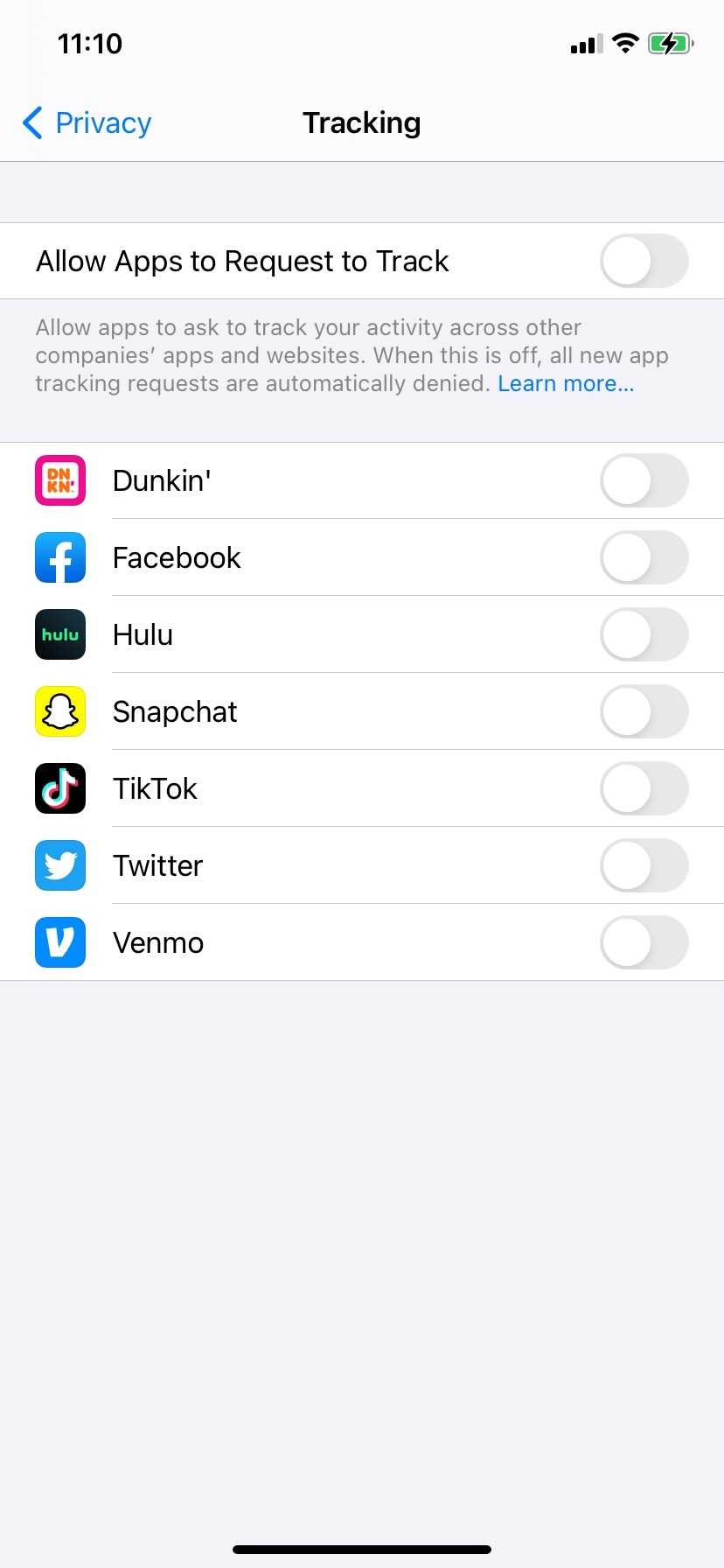
Photos
Did you know when you allow an app access to your camera roll, it’s getting access to all of the photos on your device? Your photos can even share your precise location. If you go to “Settings,” “Privacy,” then “Photos” you can click on each app to choose which photos you want to share, if you want to share any at all.
Targeted advertising
If you’re concerned about targeted advertising on your phone, you can turn it off so that you no longer receive targeted ads on the iOS system apps (e.g. the App Store, Apple News, etc). Go to “Settings,” “Privacy,” then “Apple Advertising” where you can choose to turn “Personalized Ads” off.
Microphone
If you’re at all concerned about apps on your phone listening to you when you don’t want them to, you’ll want to turn your microphone off. Go to “Settings,” “Privacy,” then “Microphone.” From here, there’s a list of apps and you should turn off microphone access for any apps that don’t require it to function.
Android
Location
To turn off location tracking on an Android, go to “Settings,” “Location,” “Google Location Settings,” and switch “Location Reporting” and “Location History” off.
Targeted advertising
To stop targeted advertising on your phone, go to “Settings”, “Google”, “Ads”, and click to opt out of “Ad Personalization.”
Microphone
To turn off your microphone, go to “Settings,” “Privacy,” “App Permissions,” and then “Microphone.” Then pick which apps you want to have access to your microphone.
Social media apps
Location
In the bottom right corner of the screen, click the three bars to go to “Menu”, and then scroll to the bottom of the page to click “Settings and Privacy.” Then go to “Location” and click “Never” under “Location Services.” Also click on “Location History” here and turn it off so that Facebook doesn’t save your past location information.
Targeted advertising
To turn off targeted advertising on your Facebook go to “Settings,” then to “Ad Preferences,” then to “Ad Settings.” Here, you’ll see an item titled “Data about your activity from partners” which you should turn off. You can also look at “Categories used to reach you” and “Audience-based advertising” to turn things off that you don’t want to see ads for.
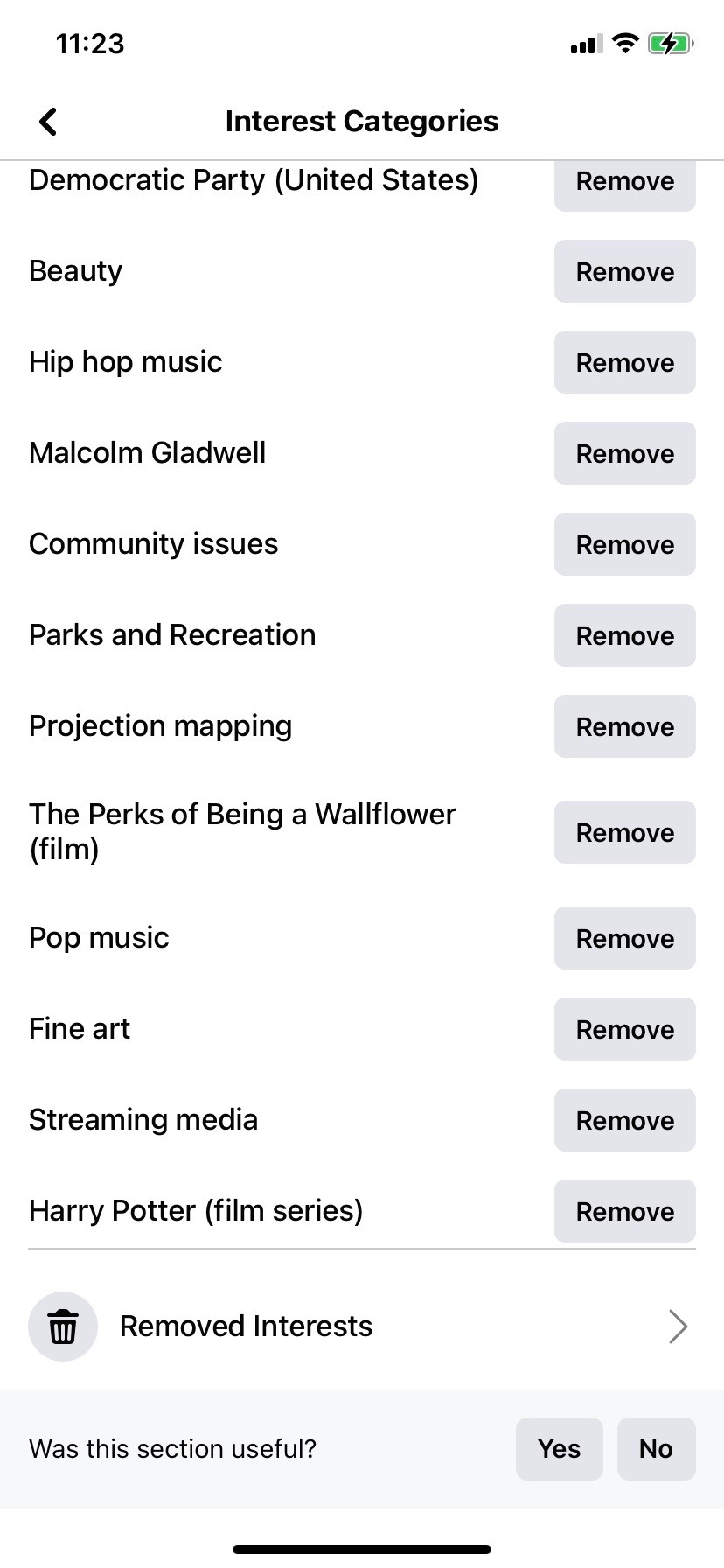
Facial recognition
Facebook uses facial recognition to give suggestions for who to tag in photos, but there are concerns about other potential sinister uses. To turn it off so that Facebook can’t use facial recognition to identify you in a photo or video, go to “Settings” and then to “Face Recognition.” Here, you can switch the use of facial recognition off.
Data collection and sharing
Facebook collects every piece of data about you that they can get while you’re on the app, and shares it with chosen partners. To limit this and choose which apps get access to your Facebook data, go to “Settings,” “Apps and Websites,” then “Active” and click on the box next to each app’s name and “Remove.”
Ads on sensitive subjects
Facebook will show you ads on what it thinks you want to see, but sometimes it gets it wrong in ways that can be harmful. To avoid certain ads, go to “Settings,” then “Ads,” “Ad Settings,” “Ad Topics,” and click “See Fewer” on the topics you don’t want to see.
Location
To stop Instagram from tracking your location, go to the bars in the top right of your profile, click “Settings,” “Privacy,” “Location Services,” “Instagram,” then switch it to “never.”
Targeted advertising
To end targeted advertising on your Instagram, go to your profile and then click the bars in the top right. From here, click “Settings,” “Ads,” and finally “Data About Your Activity From Partners.” Here, switch it to off.
Tiktok
Targeted advertising
To stop getting targeted ads on your Tiktok, go to “Settings,” “Personalize and Data,” then flip off “Ad Targeting.”
Websites
Web and app activity
This feature tracks practically everything you do on the internet. Google does lump some services that improve user experience here, so turning it off may affect Maps and Google Assistant. However, it can be turned back on if you feel your products run significantly better with it. If you do want to turn this feature off for privacy, go to Google, sign in, click your profile icon on the top right, “Manage your Google Account,” “Manage your Data and Personalization,” and toggle “Web and App Activity” to off in order to pause it.
Location
Go to Google, sign in, click on the icon on the top right, “Manage your Google Account,” “Manage your Data and Personalization,” “Location History,” toggle to pause.
Data sharing with other sites and services
Go to “Manage your Google Account,” then “Security,” “Manage third-party access,” and click on the row with the app you want to stop data sharing with and click “Remove Access.”
Targeted advertising
To turn off targeted advertising, in settings click “Manage your data & personalization,” go to “Ad Settings,” toggle off “Ad Personalization.”
Switch away from Chrome
Choose Safari or Firefox if you are able, both of which collect far less personal information. You can also use more privacy-centric search engines, like DuckDuckGo.
Amazon
Targeted advertising
To turn off targeted advertising on your Amazon account, go to Amazon, click “Accounts and Lists,” then “Advertising Preferences,” and click “Do Not Personalize Ads from Amazon for this Internet Browser.” Note, if you use multiple browsers, you’ll want to do this for each one.
Alexa privacy
Many worry that while Alexa listens for its cue to do something, it is also listening to and processing everything else being said around it, as it has in the past. To prevent this from happening, open the Amazon Alexa app, hit “More” and then “Settings.” Click on “Alexa Privacy” and “Manage Your Alexa Data.” Click “Use of Voice Recordings,” then “Use Messages to Improve Transcriptions,” then “Review Voice History,” “All History,” and “Delete All Recordings for All History.”
Authors
R.J. Cross
Policy Analyst, Frontier Group
R.J. focuses on data privacy issues and the commercialization of personal data in the digital age. Her work ranges from consumer harms like scams and data breaches, to manipulative targeted advertising, to keeping kids safe online. In her work at Frontier Group, she has authored research reports on government transparency, predatory auto lending and consumer debt. Her work has appeared in WIRED magazine, CBS Mornings and USA Today, among other outlets. When she’s not protecting the public interest, she is an avid reader, fiction writer and birder.
Find Out More

Apple AirPods are designed to die: Here’s what you should know

Meta Quest virtual reality headsets can put your personal data at risk

I deleted my Instagram as a teenager – here’s why